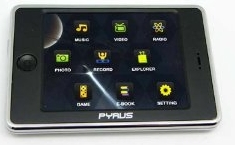It’s that time of year again. BerkeleyLUG.com is gearing up to staff our second annual Solano Stroll booth. After recovering from Cal’s homecoming festivities, look for us near 1223 Solano Ave.
Best way to hack a cell phone…
…is to have a good Samaritan nearby use the Heimlich maneuver on your desperate person. Better yet: don’t swallow it in the first place, so you’ll never *need* to hack it up! Take my nanowife, please!
😛
No, seriously folks, I just purchased my first cell phone. For two dollars and fifty cents…such a deal! I selected the sexiest from the lot of ’em, at a thrift store on Duboce and Church: “Out of the Closet”. Now, all I needed was a phone charger and I’d be in business…which charger BTW, cost far more than the phone itself.
Now, I could finally learn what all this bruhaha is about re. “texting”. Downloaded the user guide, and…Wow, what a ridiculous waste of time, but at least I get the drift: treat your fingers like little slaves, working them to the bone till they’re all wasted from RSI and you’ll need to wear digit splints on your texting hand for the rest of your life…and you’re not even 30 yet! Or maybe even texting while crossing a busy intersection and–in your absorbed T9Word rendering–inadvertantly step on (and squash into its next life) a hapless black cat that had just veered off the sidewalk to avoid scampering under a ladder. Moving on…
Why did I buy a used cell phone? Why didn’t I just go the regular subscription route? Only because–as one who is dead set on never acquiring this new-age albatross to tether me down to a chattering network of inane blathering for a highway robbery sum–I also saw the good in acquiring a diminutive handset, just for the sake of 911…which number by law, every cell phone is required to access, *including* those that are not subscribed.
Mine is the Verizon LG VX4600, which debuted waaay back in 2003. It’s in excellent condition, battery just fine. But now that I own a cell phone, I want to *play* with it, outside and beyond the subscription realm. Or IOW, I want to learn how to *hack* the precious little silver hand robber.
So I’ve just begun the adventure, and would like to share the following cell hacking sites for others who may enjoy:
Cell Phone Hacks – How to hack your cell phone (Samsung, LG, etc)
How to Unlock Your Cell Phone for Free
Mobile Phone Resource & Community
Of course, I am limited from performing any hacks that require my own subscription, but *meh* I can handle that. Just think of all the money I’ll save! (‘Scuse me now while I figure out how to “sext” w/o a camera; maybe I can arrange smileys in some compromising position.)

😐
—
Zeke Krahlin
Free as in dandelion necklaces.
Enterprise 6 on your desktop?
![]() RedHat Enterprise Linux is known for it’s security and stability on servers. Later this year, Redhat will release Enterprise Linux 6.0 and CentOS will release their version shortly after. CentOS is built entirely from RedHat’s sources. They are basically the same thing minus the RedHat artwork and support. What do you think about using it on your home desktop?
RedHat Enterprise Linux is known for it’s security and stability on servers. Later this year, Redhat will release Enterprise Linux 6.0 and CentOS will release their version shortly after. CentOS is built entirely from RedHat’s sources. They are basically the same thing minus the RedHat artwork and support. What do you think about using it on your home desktop?
I came close to using CentOS 5.5 100% at home. The downfall
was multimedia applications such as k9copy and Kdenlive. CentOS/RedHat 5 is based off Fedora 6, which is very old. However, version 6 will be based off Fedora 12 which was just surpassed by Fedora 13. Fedora 12 was a great release in my opinion because it was stable and had recent versions of all the applications that I needed. After trying the RedHat 6.0 beta, I was able to install all of my modern applications and be 100% productive at home and work.
My question to all of you out there is would you use CentOS/RedHat on your home desktop? What are your thoughts? Do the non-bleeding edge packages matter to you? My opinion now is that release 6 may be good on the desktop for a year or so before the age of the packages starts to show. How long do you think you can use enterprise Linux for? Would you feel that you are missing out on the new desktop Linux features?
New Mephisto Backup v1.10.4 released and looking for devs!
The fourth update to the Mephisto 1.10 series has been released. New features were back-ported from v11 to increase stability because the 1.10 branch is going for stability. This project is also looking for developers for new features and stronger development. If interested, please email phillip.tribble@gmail.com. Documentation engineers are also appreciated.
This program can do simple backups and syncs over a network or locally. Mephisto Backup was made with the Java programming language. The key feature of this program is the ability to backup your system to an image and copy it to a Linux Live DVD for future restoration. The user can then take that cd and move his or her system to any PC.
Location: http://mephistobackup.webhop.org/
Also, test out the v1.11 beta and submit feedback =)
Upgrading Fedora and retaining your existing programs.
I had an idea on how to make the upgrade process easier for my Fedora installation. I had Fedora 12 installed and wanted to upgrade to Fedora 13 with the same programs installed. The same concept can be applied to most distributions.
Instructions:
1. On my Fedora 12 box:
rpm -qa | cut -d – -f 1 > packages.txt
This command will print all the installed packages and remove the version information and architecture.
2. Install Fedora 13.
3. Copy packages.txt from Fedora 12 to Fedora 13.
4. Copy .repo files in /etc/yum.repos.d from Fedora 12 to Fedora 13.
5. yum install -y –skip-broken `cat packages.txt`
6. Done. =)
SSD and system logs.
My backup web server has a 8GB CF card. I want to reduce the number of writes to it as much as possible to save money and keep my server healthy. I added the following to my /etc/rc.local so that the logs files are created in RAM every time the server boots. The only downfall to this is that you will not have any logs if the system crashes to diagnose the problem, oh well =)
How it works:
1. Create the ram disk directory.
2. Mount the ram file system.
3. Erase old logs.
4. Use touch to create an empty log file in the ram disk directory.
5. Link the log file in the ram disk directory to /var/log
[ /etc/rc.local ]
#Creates a tmpfs RAM disk and mount it
mkdir /ramfs;mount -t tmpfs /dev/ram0 /ramfs;mkdir /ramfs/httpd
LOG[0]=messages
LOG[1]=secure
LOG[2]=maillog
LOG[3]=yum.log
LOG[4]=rpmpkgs
LOG[5]=dmesg
LOG[6]=boot.log
LOG[7]=spooler
LOG[8]=scrollkeeper.log
LOG[9]=cron
LOG[10]=Xorg.0.log
LOG[11]=acpid
LOG[12]=btmp
LOG[13]=wtmp
LOG[14]=httpd/access_log
LOG[15]=httpd/error_log
for ((c=0;c<=15;c++))
do
rm -f /var/log/${LOG[c]};touch /ramfs/${LOG[c]};ln -s /ramfs/${LOG[c]} /var/log/${LOG[c]}
done
OpenHatch.org Rocks
http://openhatch.org/ offers members of the community to contribute to open source projects even if your not a programmer.
“OpenHatch was founded in May 2009 by three alumni of the free culture and free software movements. The company was part of startup incubator Shotput Ventures‘ inaugural class.
Our core product is an open source software involvement engine. For developers, we provide tools to demonstrate and broaden their experience and expertise in the open source community. Our vision is to make the open source community better connected, more productive, and ultimately well rewarded for its expertise.” http://openhatch.org/
Pyrus Mini Multimedia Player
Zeke brought this for show and tell today. It looks like a great deal at $49.99 & free shipping.
Thanks for your post Grant; it is an excellent deal for a budget handheld multimedia player, IMO. The shipping is free, only if you meet certain conditions, which I don’t. However, shipping fee for ground delivery is trivial, and the item was delivered just two days after my order!
He said for twice the price he couldn’t find anything with this screen size and features.
The brand name is Pyrus, and they do have various versions, but with a smaller screen. For example, if you also want the camera feature (or more storage space), the screen is only 2.8″. I looked at other brands in the below-$70 range, and did not find any screens larger than 3″ with such an excellent customer rating as this one (4.5 out of 5 stars average from 12 reviews).
If you find the files aren’t being recognized, he reformatted his SD card as fat32
One of the nice features with this player, is you can view the files w/o any proprietary application…any old file manager will suffice. That, plus the FAT32 format, makes it 100% Linux compatible. So you can simply click and drag your files over to the Pyrus player. Just remember to clear the trash folder promptly after removing older files, or your 4G drive will quickly fill up!
I think my Pyrus files got screwed up, due to Windoze Vista’s notorious mishandling of SDHC cards. (I was checking out this device in both Ubuntu and Vista.)
Suddenly on day 2, I couldn’t delete the files in trash, in fact I couldn’t even see the trash folder, though I had Nautilus (and Explorer) set to view hidden files. This corruption is common in flash chips, and the solution is almost always, to simply reformat the drive in question. However, I was hesitant, not knowing if Pyrus used any part of this partition for the OS.
(Let me take a moment now, to thank Charles and Michael at our last BUUG meeting, for their guidance in solving this problem…without their aid, it would’ve taken me much longer to discover the solution.)
After hemming and hawing, I concluded the logical likelihood that Pyrus’ OS was on a separate chip altogether…otherwise, there would be too many complaints and returned devices for the company’s own good. So I took the plunge and boldly reformatted the storage chip. To my happiness, all was copasetic, and I could transfer whatever files I wanted, once more.
For the technically curious: I did view the SD chip with gparted, and found no additional partitioning of that drive. But I did wonder if perhaps there was some proprietary setting that hid any possible extra partition, on which resided the OS, or part thereof.
Also, when I view device information (via gparted), model type is “emerson mp3”. This may prove useful for any hacking ventures.
with gparted but it worked great after that. It charges with the USB port but one minor limitation is you can’t use it while it’s charging.
The device does come with a USB cord, identical to the kind that come with most digital cameras. Rather than leave a computer turned on, in order to recharge my Pyrus overnight, I use a USB hub that comes with its own AC power supply…very convenient for all USB-rechargeable devices.
This player’s rechargeable battery provides approximately 3.5 hours of use before it poops out. A full recharge seems to take an hour or so…though I haven’t really paid close attention in this particular matter, yet. Seeing as I’m in the habit of just plugging it in to my netbook when I’m online at a coffeehouse…or just plug it in at night while I’m playing with my (desktop-replacement) laptop, or sleeping.
It seems to recognize more video formats than many of it’s competitors.
Pyrus boasts that it handles .mp4 and .wmv, along with all the other usual formats. For audio, it does run .ogg right along with .mp3…a plus in any Linux user’s book! Another plus, is that Pyrus automatically sorts all .mp3 files by category…based on any info embedded within these files. So you can view your audios by artist, album, genre, and so on.
All files are dumped in the root folder…except for any recordings you make, which are placed in a folder called “record”. Apparantly, Pyrus identifies format types by extensions, such as .txt, .avi and .mp3. The touch screen’s home menu is very attractive and uncluttered. Click on an icon such as “video” or “music” or “ebooks”, and only the files w/the appropriate extension will show up. There is also a file manager (“explorer”) that allows you to scroll through your entire list of files.
The videos display in excellent clarity, crisp and colorful…though you can’t view them at all in direct sunlight. The ebook feature is really text only…but that’s fine by me, as you can easily convert any ebook format into text with “calibre“, a Linux application available via the package manager. Recordings are somewhat low quality and only saved in .wav format, which is a real space hog. But it’s handy for recording quick reminders and shopping lists. The Pyrus also provides FM radio, also recordable (though not practical, due to the hoggy .wav format).
It also handles images: .jpg, .bmp and .gif only. This includes animated .gif’s, if that’s your cup of tea. You can rotate pictures, and zoom in or out…though this only works for .jpg’s and .bmp’s. (Pyrus claims only to support those two image formats, BTW. Also, for whatever reason it can’t handle “.jpeg” even though it’s identical in format to “.jpg”. You can just rename the extension before copying to the player.)
There is also a “game” section, where you can play either “snake” or “slide”…neither of which is worth your time: they’re poorly presented, at best. No way to add any additional games. But I didn’t choose a handheld player for games…or for any other features except video and audio, both of which are superb. The attractive bonus for me, is the “ebook” option.
You can bookmark your text files, and resize the font in three modes (small, medium, large). Also, you can play an mp3 music file in the background, while reading an ebook. But you can’t do same w/the radio.
Pyrus also has a simple “settings” section, where you can control the lighting, shutdown time, and even language (English, German, and the four major Romance languages). The player comes with a stylus, though no way to latch it onto the device. But I prefer to use my index finger, which works just fine. Also comes with a drawstring pouch, a useless manual, and equally useless mini-CD.
I originally sought an mp3 player, in order to listen to original progressive talk shows from around the country (in podcast form), and audio books. But when I began looking around for a good device at a bargain, I was impressed with some of the video options now so popular. Much more convenient to play a video from my handheld, than from a laptop, even my netbook, when riding public transit. The crisp 3.5″ screen is easy on the eyes.
I do not pay for any podcast subscription, as there are many free podcasts out there, both for music and for talk. If you really want bleeding edge songs and compositions, this is the way to go…as even the fee-based subscriptions are mostly mainstream these days. I use two different podcast aggregators, which provide a wide variety of subject matter from which to choose. They are “Miro” and “Gpodder“…both applications download your subscribed channels, that you may listen (or view) directly from your drive w/o the Internet.
Both applications can be installed via Ubuntu’s package manager, BTW. Miro specializes in video podcasts, but now includes an ever-growing list of audio channels. Gpodder has mostly audio, but is now adding video podcasts to its service. All podcasts provided are 100% free and legal…so no worries.
I’m also subscribed to a podcast web site, “Podcast Alley,” for additional shows that may not be listed in those two applications:
You can add any podcast channel from Podcast Alley, to your podcast aggregator of choice, via the channel’s RSS feed. Or, you can simply download their shows directly to disk. Whatever podcasts I want to listen to (or watch) via my Pyrus handheld, I simply copy to its 4G flash drive…or in the case of Gpodder, “export” them over.
Four gigabytes is more than enough to include a few full-length movies and/or TV shows…in addition to short videos, mp3 sound tracks, and ebooks. Anything I want to save in a permanent collection, is stored on my home computer. That way, I can freely delete shows/files I’ve already played from my Pyrus, and add new ones. For someone who doesn’t want a fee-based mini-media player, or a pricey phone service to go with it…yet would enjoy watching videos and listening to audio podcasts for a really great price, you can’t beat the Pyrus multimedia player. It’s all touch-screen based (except for a little button for image rotating/resizing), and solidly built with brushed-steel frame and back. A real delight for its purpose!
http://www.amazon.com/3-5-Large-Screen-Electronics-Multimedia/dp/B001HC6XMO
If anyone has hacked one, let us know.
I’m sure it would be a fun jailbreak, thanks to its basic design and low price. The 4G storage chip is sealed inside (not removable by normal means). The Amazon.com page for the Pyrus does show a flash card as something that is “Frequently Bought Together”…which is needlessly deceptive. Gives the impression that the Pyrus has an SD card slot, when in fact, it certainly does not. Almost definitely, this device runs on some variation of Linux. I mean, what else could the OS be…Windoze 7? NOT! 😀
—
Zeke Krahlin
http://zekeblog.wordpress.com
Linux: Where’s the manual?
The Ubuntu-Manual.org is a a great project lead by Benjamin Humphrey. It is another excellent answer to the “where’s the manual?” question similar to what we have been doing with our two pamphlets designed to introduce users to Linux and as an overview of first steps after a first installation.
Documentation for new Linux users is an important element to help users transition from other operating systems. Since users start with different background, there is difficulty in providing concise yet complete documentation for different types of users. People need to become feel comfortable and effective using their computers. While there are many past efforts that have tried to provide good documentation for new Linux users no single guide has taken hold and become whidespread yet.
Android and App Development
 I love Android. It is flexible, feature rich and becoming more polished every day. Development is happening at a breakneck pace. It uses Linux at its core and is mostly* open-source. The asterisk is because certain elements of a typical Android install are closed, like Google’s gmail and market apps (which both have OSS alternatives) as well as some manufacturer radio integration and device drivers. There are some people in the OSS community (the same people that would be angry at me for neglecting the “FL”) that deplore the fact that there are any closed elements in Android at all; to them, I say, “keep fighting the good fight, but I’m going to use and support the best option that is currently available.” Other people (for example the author of this ill-written post that made the front page of digg http://www.networkworld.com/community/node/60849), will claim it is not open-source because Google ultimately chooses which patches from the community get accepted or not. However, as AOSP developer Jean Baptiste Queru has said, this hasn’t prevented significant opensource contributions to Android 2.x. Open-source does not mean open-decision making (just ask Mark Shuttleworth); so, these accusations are just silly, and, concluding that there is little difference between the iPhoneOS and Android is absurd.
I love Android. It is flexible, feature rich and becoming more polished every day. Development is happening at a breakneck pace. It uses Linux at its core and is mostly* open-source. The asterisk is because certain elements of a typical Android install are closed, like Google’s gmail and market apps (which both have OSS alternatives) as well as some manufacturer radio integration and device drivers. There are some people in the OSS community (the same people that would be angry at me for neglecting the “FL”) that deplore the fact that there are any closed elements in Android at all; to them, I say, “keep fighting the good fight, but I’m going to use and support the best option that is currently available.” Other people (for example the author of this ill-written post that made the front page of digg http://www.networkworld.com/community/node/60849), will claim it is not open-source because Google ultimately chooses which patches from the community get accepted or not. However, as AOSP developer Jean Baptiste Queru has said, this hasn’t prevented significant opensource contributions to Android 2.x. Open-source does not mean open-decision making (just ask Mark Shuttleworth); so, these accusations are just silly, and, concluding that there is little difference between the iPhoneOS and Android is absurd.
Anyway, I think, ultimately, the proof is in the pudding. If you need proof of Android’s open nature, I point you to the fact that it is popping up in all sorts of devices without Google’s name on them: Archos tablets with their own Market, the Barnes-and-Noble Nook and AT&T phones that replace Google’s services everywhere with Yahoo. This is the real value in Android’s openness – the ability of manufacturers to use it for whatever purpose they want. And, the source code being available sure doesn’t hurt Cyanogen’s ability to make amazing ROMs for the Android phones that many of us own and love – anyone with a G1 want 2.1 on their phone?
Android also happens to have the most open software-store in the mobile world (not to mention the fact that you can install software on your Android phone from any source outside the Market whatsoever). Which leads me to the other point of this post: I have written a couple Android apps and released the source. As a developer, I didn’t have to pay an large amount of cash for the SDK or sign the ludicrous developer agreement that Apple requires for their devices (including restricting the tools you can use to write your app and limiting who you can give it to and by what means). For Android, all I had to do was download the free SDK, try out a few example apps, and off I was (granted, the second app ended up being pretty involved). So, without further ado, here are the two apps I made:
1.SquirrelCam (Available now in the Market). The ledge off my office is home to a squirrel nest every spring. We set up a webcam that utilizes the Linux OSS project web-cam server to set up a live webcam stream. The only problem? It doesn’t work in any mobile browsers (and it wouldn’t be a very nice experience even if it did). So, I wrote a android app to connect to the stream, show live video and allow the user to save frames to his/her sdcard.
HomePage: http://www.jdeslippe.com/SquirrelCam/
Source/APK: https://launchpad.net/squirrelcam
2.EMusicDownloader (Coming to the market soon. For now, grab the apk file from launchpad). eMusic.com is an awesome DRM free music and audiobook store (I think they are the only DRM free audiobook store actually). To downloads albums and audiobooks from the site, however, you need a download manager – there are a couple open-source options for a Linux desktop. EmusicDownloader for android serves this purpose on Android phones. Allowing users to browse eMusic.com on the Android browser and then download their purchases directly to their phone using the app. And, because the files are DRM free, you can copy them to your PC at your convenience.
HomePage: http://www.jdeslippe.com/EMusicDownloader
Source/APK: http://launchpad.net/emusicdownloader
To conclude this Android lovefest, here is a list of some of my other favorite Android apps (not developed by me) for you to try out:
Shoot U! – A super fun game by Camel Games, my favorite Android game developers.
Dropbox – If you use it on your Ubuntu machine, you’ll love the Android app.
Astrid – Open-source todo list that syncs with remember the milk = awesome
AmblingBookplayer – Awesome audiobook player/downloader for Android.
GoogleVoice – If you don’t know what GoogleVoice is… go check it out now!
Google SkyMap – Best augmented reality app ever.
WordPress – Manage wordpress sites on the go.
WordUp! – Fun word finding game.
Listen – Awesome podcast fetching app.
Boxee Remote – Control your Boxee box with your phone.
OI-Filemanager – open-source file manager
Qik/Ustream – Stream live video from your phone
Picsay – Edit photos and add amazing effects right on your phone.
Fring – Make Skype calls over 3G.
Locale – Control your phone’s behavior based on all sorts of criteria.
Shazam – Everyone knows what this one is right?
ShopSavvy – Scan barcodes to get web/local prices and reviews.
+Many more. Come to this weeks BerkeleyLUG meeting on Sunday to see the full list.